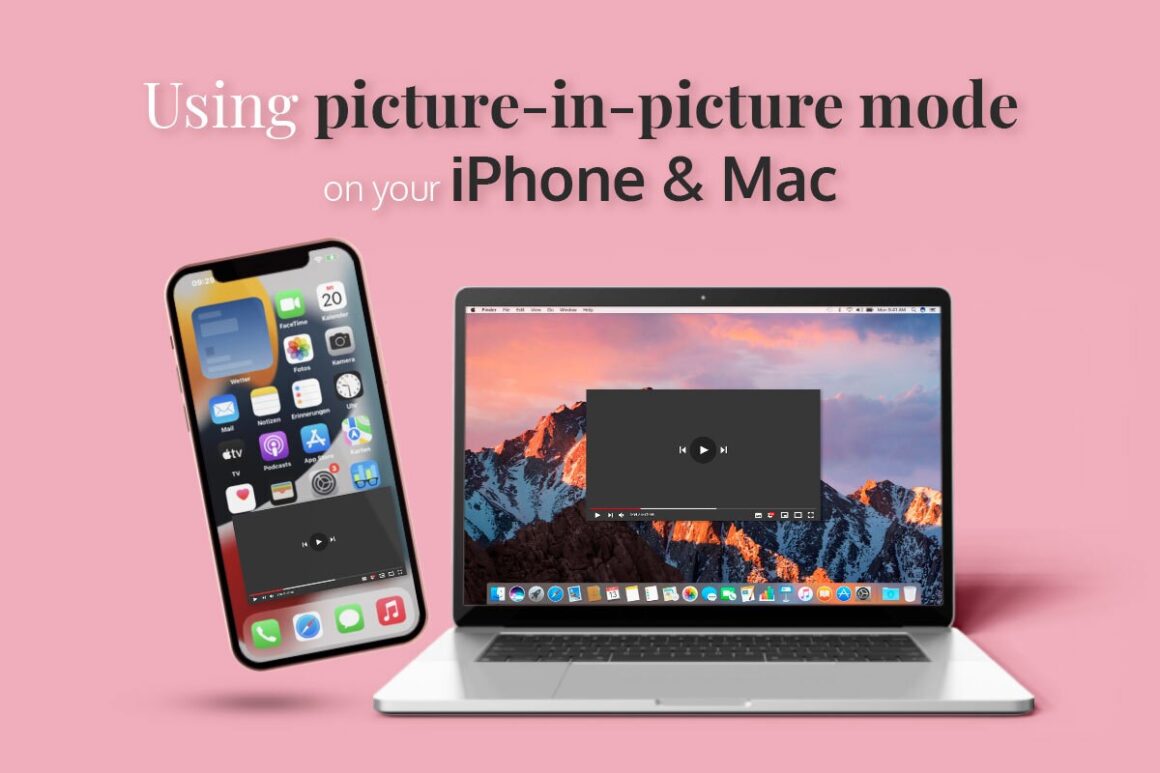Apple is known for building its devices using the best materials and fitting them with high-performance hardware. Besides this, the company’s devices also feature highly-optimized operating systems that come packed with various powerful features. The combination of top-notch hardware and well-designed software makes the company’s devices stand out from the rest of the competition. One of the most useful features that iOS and macOS have, which benefits the users significantly, is the Picture-in-Picture mode. This article will cover the feature and how iPhone and Mac users can use it on their devices. Let us get straight into it:
What is the Picture-in-Picture Mode?
The Picture-in-Picture mode is a native functionality of iOS and macOS, using which users can shrink the size of any full-screen video player and reduce it to a thumbnail-sized window. The shrunken window gets placed at the bottom corner of the screen. According to Apple, the useful PiP functionality can be used to watch videos or attend FaceTime calls while using other applications or utilities. The additional controls of the PiP functionality further add to the user’s ease of access and convenience since every aspect of the thumbnail-sized window can be adjusted, right from its position to its dimensions.
Picture-in-Picture Mode on Mac:
Mac users greatly benefit from the OS’ native Picture-in-Picture functionality. It is a great addition to macOS’ set of multitasking tools. It facilitates users to maximize their productivity and get more work done by multitasking effortlessly. It comes in handy, especially if you wish to watch videos on a media player or streaming platforms while working on other applications. Moreover, you can also use the feature to attend video calls while using other applications.
There are numerous native utilities and third-party applications that support the multitasking feature. Some of the most popular applications that support the PiP feature on Macs include Chrome, iTunes, Safari, Mozilla Firefox, etc.
How to Use PiP Feature on Mac:
There are numerous ways of using the PiP mode on macOS. For instance, If you wish to use the Picture-in-Picture on YouTube and multitask while watching videos, you can conveniently do so by using macOS’ native browser Safari. Here are the steps involved:
Step 1 – Navigate to “youtube.com” using your Mac’s Safari Browser.
Step 2 – Right-click twice on any video you wish to watch and click on the “Enter Picture in Picture” option present in the menu.
Doing so will shrink the size of the window playing the YouTube video, and it will turn into a small-sized window that you can conveniently move around as per your needs.
You can also access the PiP functionality using YouTube’s native “Miniplayer.” Besides Safari, you can also use Google Chrome’s native PiP extension to access your Mac’s Picture-in-Picture mode. Furthermore, if you want more functionalities that enhance the PiP mode experience on your Mac, you can opt for third-party applications like Lift or MeetinOne.
Picture-in-Picture Mode on iPhone:
Apple first introduced the PiP mode for iPhones in its iOS 14 update. The native PiP functionality of iOS allows users to multitask on their phones conveniently. Whether watching videos online or attending FaceTime, iOS users can do both simultaneously using the powerful Picture-in-Picture feature. The majority of the iOS applications support the feature, including Apple TV, Safari, Podcasts, FaceTime, Netflix, and many more. When it comes to YouTube, the PiP feature is only available for Premium members and US citizens. However, there are a few ways using which non-Premium YouTube users can access the feature.
How to Use PiP Feature on iOS:
As mentioned earlier, numerous apps support the native iOS feature, and hence, you can use the Picture-in-Picture functionality in numerous ways. Let us consider the example of Safari. Here are the steps following which you can watch YouTube videos on your iPhone’s Safari browser:
Step 1 – Visit “youtube.com” and click on the video you wish to watch.
Step 2 – Enable the full-screen mode by clicking on the square-shaped icon at the bottom.
Step 3 – To access controls, tap on the video and click on the PiP icon.
Step 4 – Once the small-sized window appears at the right bottom corner, open another tab and continue using Safari for other tasks.
Besides Safari, iOS users can conveniently access the functionality on numerous other applications that support the feature. Furthermore, users can also customize the size and position of the small-sized window by accessing the customization options.
The Picture-in-Picture mode of Macs and iPhones is a great way to watch content on YouTube, Netflix, or other video players while working in a small-sized floating window. Similarly, it also enables users to attend video calls while working on other tasks. If you own an iPhone or a Mac, you can use the PiP feature for multitasking smoothly and enhance your productivity by getting more work done in less time.