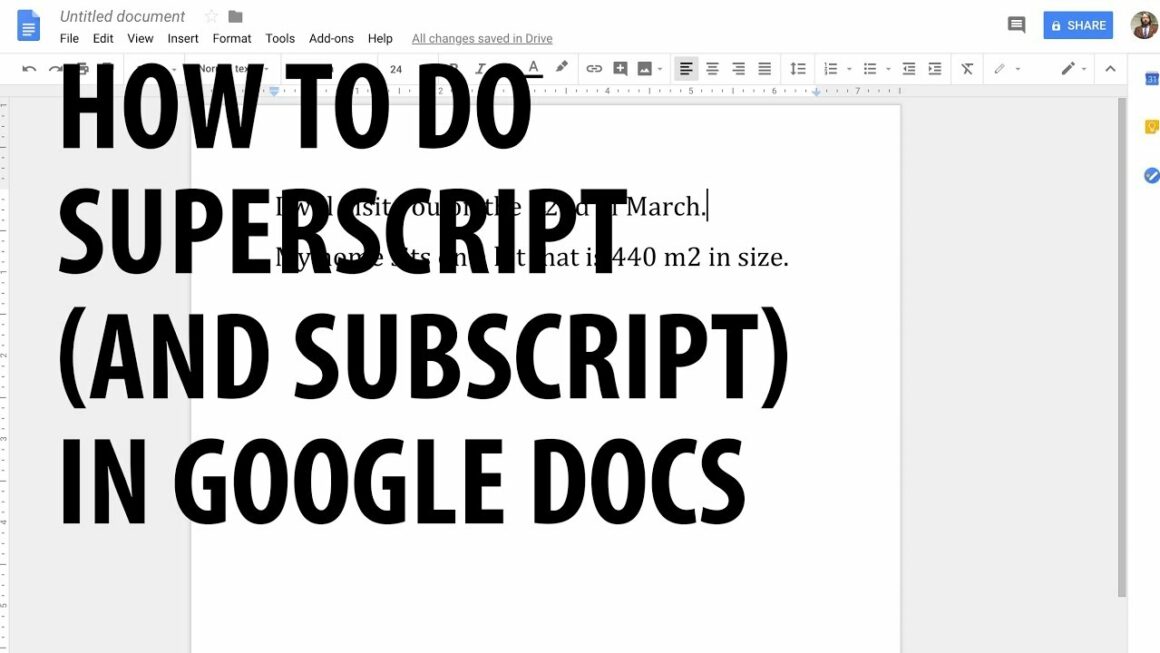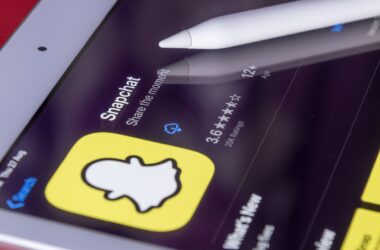If you are working in Google documents, knowing how to add subscript or superscript is a must for you. If you are mentioning the velocity of light or writing about the total distance covered, you shall know how to add superscripts in the document.
For our readers, who do not know about the term superscript, let’s first define it.
What is Superscript?
A superscript is defined as a number, figure, symbol, or indicator above the normal line of text and smaller.
When do we use it?
The superscripts are used in superscripts in mathematical equations and chemical formulas. This does not mean that you would use superscripts if you are a science student or a mathematician. The usage and addition of superscripts are not confined to scientific research. The users often add superscripts for numerator numbers, including dates – 1st, 2nd, 3rd, and so on. It is also used when you are mentioning the speed of weight of something.
While some abbreviations also need superscript characters. Most of the readers must be familiar with the trademark TM and copyright © symbols. That means that even the business or management students would often add superscripts to their assignments and other projects.
Okay, So How You Can Superscript?
Adding a superscript in a Google document is not a difficult task. This content tells you how to add a superscript in the Google document in just a few steps. Now it’s time to learn how to add a superscript.
- Choose the right character you want to superscript.
- Next, in the menu bar, click format. The menu bar is present above the Goggle document.
- When the format bar opens. Click on the “Text.” It is the first option on the list.
- Next, you have to open the text formatting options. There you would select the “Superscript.” You will find this option on the right-hand side.
- The selected text will be placed slightly above the line.
The Goggle document provides you the option of adding more than one superscript character at a time, which is usually not a common practice.
Shortcut for Google Docs:
Though the aforementioned procedures for adding a superscript in the Google document are not difficult, there is another way of adding it too. This can be done with keyboard shortcut for subscript.
- For Windows or Google OC users, Press CTRL + /. However, if you have a MAC laptop, press ⌘ + / to access the list.
- When the list opens, find and select the option “Text Formatting.”
- Find the option of “Superscript.”
You can also see the shortcuts on the right-hand side. Once a user becomes familiar with the shortcut, he can now test it on his keyboard.
For the Windows or Google OC users, they would choose the text they want to superscript and press CTRL +. Both shall be selected simultaneously. For the MACs users: they just need to press ⌘ + on their keyboard till the figure of the symbol is superscripted.