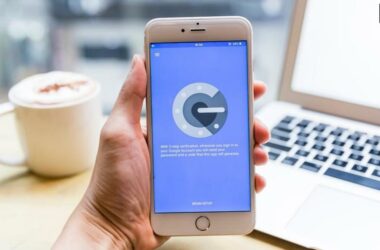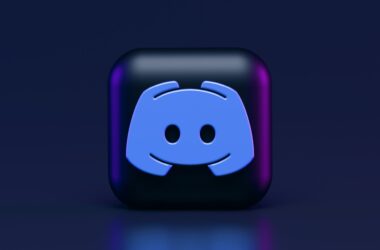The majority of users back up their WhatsApp conversations using Google Drive. However, there is no official way to recover a WhatsApp backup downloaded from Google Drive onto an iPhone. If you do not want to lose all of your conversation history on WhatsApp while transferring to a new phone, you will need to locate one third-party program and use Google Drive to transfer WhatsApp messages from Android to iPhone.
You are unable to immediately restore WhatsApp backups to your iPhone from Google Drive at this time. Following the reinstallation of WhatsApp on your iPhone, the only option available to you in order to recover WhatsApp from iCloud is the one that is shown in the image below. You will not be able to immediately restore from a backup stored in Google Drive. mostly due to the fact that Google Drive and iCloud are two separate systems. A program can assist you in downloading WhatsApp backup from Google Drive to your computer, after which you will be able to restore WhatsApp backup on your iOS device. In the following section, we will go over how to use iCareFone Transfer in order to restore your WhatsApp backup from Google Drive onto your iPhone.
There is no method to transfer WhatsApp backups directly from Google Drive to your iPhone at this time
There is currently no way to transfer data from an Android device to an iPhone using WhatsApp’s built-in features. You can only restore WhatsApp messages from iCloud if you previously used Android; there is no workable option for Android users. In order to successfully move your WhatsApp account, you will want assistance from third-party applications. Tenorshare iCareFone Transfer is one viable alternative to consider.
WhatsApp and WhatsApp Business Data is made very simple with iCareFone Transfer. This app is available to you if you choose to use it in order to restore a WhatsApp backup to your iPhone from Google Drive. You will need to locate a tool that is not affiliated with WhatsApp and use Google Drive to move messages from your Android device to your iPhone.
To get your WhatsApp backup from Google Drive and restore it to your iPhone, follow these steps:
- To begin, you will need to get Tenorshare iCareFone Transfer and then activate it.
- Tap WhatsApp then choose Backup from the menu that appears on the left.
- You will need to select the box labeled “Download WhatsApp backup from Google Drive to the computer” in order to download a WhatsApp backup onto your computer from Google Drive.
- To access your Google Drive account, you will need to enter your password. After choosing the appropriate WhatsApp backup, pick the option to “Continue.”
- Enter the same phone number that you used to verify your primary WhatsApp account, and then click the “Verify” button. In addition, the program will begin the process of creating WhatsApp backup data in preparation for restoration.
- Establish a connection between your iPhone and the PC. Click the ‘Restore to iOS’ button once you have chosen the conversations or messages that you want to retrieve.
- Select “Restore Now” from the menu. This tool will provide the WhatsApp data that can be recovered in the future. After that, it will prompt you to sign in to WhatsApp on your iPhone, after which you will be prompted to hit the “Logged in” button.
- The WhatsApp backup will begin to be transferred to your iPhone as soon as the program has finished doing so. On the iPhone, a notification will show up saying that the WhatsApp backup has been restored.